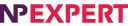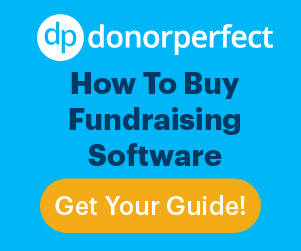This post was originally published here (Blog Archive)
Here’s a simple way to keep your data safe from potential bad actors in one easy step. Are you ready? Here it is: Log out and lock your computer whenever you’re not in front of it.
That’s right, it’s so simple it can almost be seen as an analog approach to cybersecurity. But make no mistake, all those in-depth disk encryption efforts can be rendered pointless. If you step away from your computer while it’s on and unlocked, anyone passing by can access it.
Working Remotely Promotes Data Vulnerability
What’s perhaps most insidious about someone gaining physical access to your computer is the fact that the attacker doesn’t need any advanced technical know-how to steal sensitive information. A momentary lapse in vigilance at work or a coffee shop can result in a data breach of epic proportions.
Let’s say you’re working remotely at your favorite café down the street from your apartment and you get up to put in an order for a late breakfast, forgetting to lock your laptop. During that brief moment, a low-key cybervillian could easily stick a USB drive into your computer and copy any sensitive files about you — or your organization — and leave undetected.
Furthermore, if you were logged in to Gmail, your medical records, or your bank account, that malefactor could wreak havoc on your personal and professional life in a matter of minutes.
Tips for Protecting Yourself
The good news about all of this is that warding off these types of would-be data plunderers is really, really easy — it’s simply a matter of using your operating system’s screen locking functionality. If you don’t want to do this, then at the very least you should log out of any sensitive online accounts whenever you step away from your machine.
For each of the following options, be sure you are aware of the password connected to your user login before locking yourself (or anyone else) out.
Screen Locking in Microsoft Windows
- Press Ctrl+Alt+Delete and select Lock this computer
- Press Windows+L
Either of these will lock your computer and require a password to log back in. You can choose Control Panel > Personalization > Screen Saver Settings and set up a screen saver that provides a login screen to get back in once it’s been initiated.
Screen Locking in macOS
- On an external keyboard or older laptops, press Ctrl+Shift+Eject
- On a MacBook Air or Pro Retina, press Ctrl+Shift+Power
You can also go to System Preferences > Security & Privacy > General and select Require password immediately after sleep or screen saver begins (provided you have already set up a screen saver by clicking System Preferences > Desktop & Screen Saver).
Additional Cybersecurity Resources
- Find out how to recognize suspicious emails and protect yourself against malware through better password security
- Check out our recent post on the future of security threats
Get more security tips from the National Cyber Security Alliance. National Cyber Security Awareness Month — observed every October — was created as a collaborative effort between government and industry to ensure that all Americans have the resources they need to stay safer and more secure online. Find out how you can get involved.
Image: National Cyber Security Alliance
spanhidden